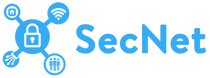Import from NetAlly Link-Live to Hamina Network Planner Plus
Learn how to import site surveys from NetAlly Link-Live with Hamina Network Planner Plus.
Hamina Network Planner Plus includes public beta access to integration with NetAlly Link-Live for the purpose of importing site surveys.
- Integration between Hamina Network Planner Plus and NetAlly Link-Live is currently offered as a public beta.
- A Hamina Network Planner Plus subscription is required to import site surveys from NetAlly Link-Live.
Surveys can be performed with NetAlly AirMapper with the following NetAlly handheld devices:
- AirCheck G2
- AirCheck G3
- EtherScope nXG
- CyberScope
- CyberScope Air
Once the surveys have been uploaded to Link-Live, they can be imported to Hamina Network Planner Plus.